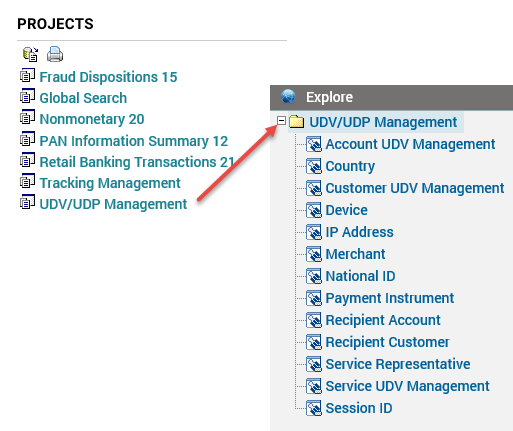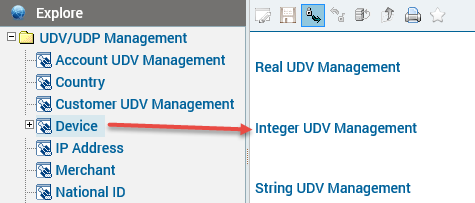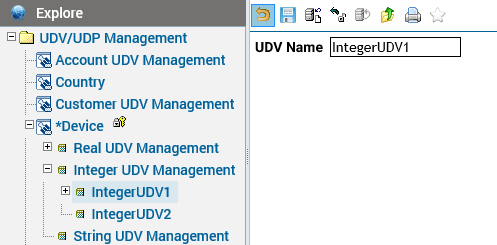User-Defined Profile Rule Example
In this example, a UDP calculation rule counts the number of authorization transactions that take place in a day for a device. The resulting value is used in a case-creation decision rule that generates a case if a device has more than a certain number of transactions in a given day. The UDP calculation rule is written in the
Udv Calculation Ruleset of the
Credit 2.5 Authorization-Posting project, and the case-creation rule is written in the
Decision Ruleset of the
Credit 2.5 Authorization-Posting project.
UDPs are listed in the
UDV/UDP Management project. In the following example,
lastTranTime is defined as an Integer UDV, so it can be compared to the current date (currDate) returned by the
Date_Convert function, which is used in the UDV calculation rule.
lastTranTime is defined in
Account UDV Management.
CurrentDayTranCount is an Integer UDV because it stores the number of transactions.
CurrentDayTranCount is defined in the
Device UDP under the
UDV/UDP Management project.
Device is a UDP name.
The naming convention for UDPs is the same as for UDVs; that is, if you create a variable,
tranAmount, the name of the UDP used in the rule is prepended by the UDP name, for example,
DevicetranAmount = 1.