Navigating in Falcon Expert
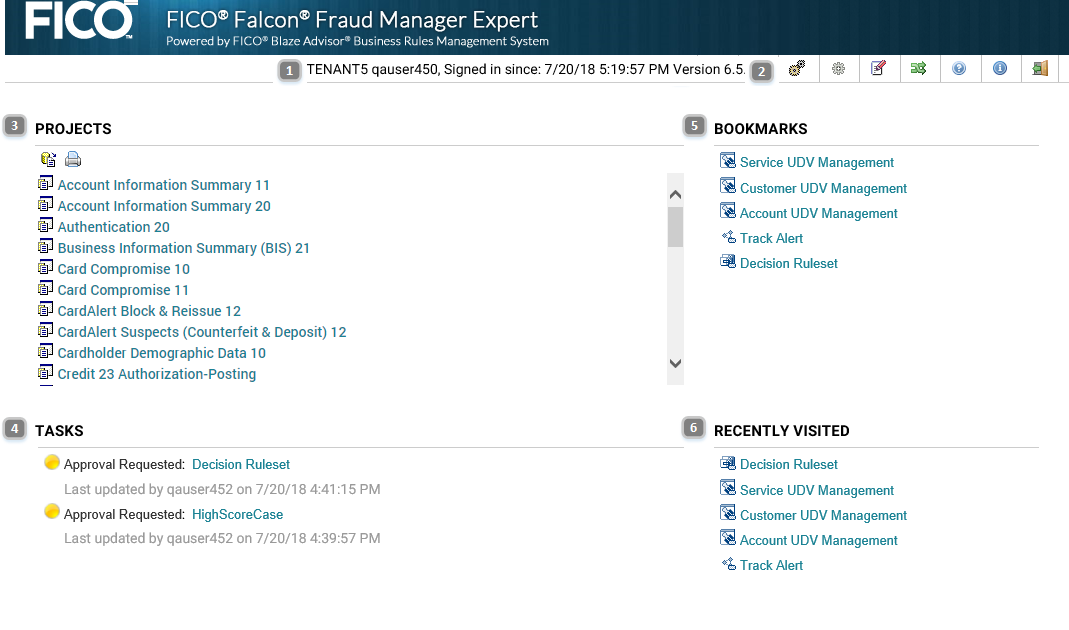
| Item | Description |
|---|---|
| 1 | Tenant and log on information |
| 2 | Main toolbar |
| 3 | List of projects |
| 4 | List of tasks |
| 5 | List of bookmarks |
| 6 | Recently visited items |
 | Note: The available projects depend on the data feeds available for the active tenant. Crossfeed, UDV/UDP Management, Tracking Management, and Global Search are also displayed. These are used across all projects.
|
| Icon | Name | Use |
|---|---|---|

|
Deploy Rules | Copies all the active rules for the tenant from the rule repository to the Scoring Server. |

|
Administrator | Allows administrator to identify all users who have a rule checked out and cancel the user's check out. |

|
UDV Snapshot Mapping | Used to set UDV display options in Case Manager. |

|
Switch Tenants | Displays the available tenants for the logged in user and allows the user to change the active tenant. |

|
Help | Displays online help for Falcon Expert. |

|
Session Information | Displays information about the repository and connection. |

|
Home | Returns to the list of available projects. |

|
Log off | Exits user session. |
Projects
The Projects area lists all the projects available in the current tenant. The projects usually correspond to the transaction data fed in to the Falcon Scoring Server. Other projects may be listed depending on your roles and permissions.
Tasks
The Tasks area lists up to 100 most recent tasks assigned to you related to workflow tasks, such as approving or rejecting rules that have been submitted or reworking rules that have been rejected. It also lists all current In Progress tasks, which represent rules or rulesets you have worked on, but you have not yet submitted for approval.
- Expert Rule Administrator— tasks related to this role include any decision or UDV calculation rules or rulesets that were submitted for approval by other rule authors. Because this role combines the ability to both author and approve, the associated task list displays items submitted for approval only. No tasks related to authoring are displayed.
- Expert Decision Rule Administrator—tasks related to this role include any decision rules or rulesets that were submitted for approval by other rule authors. Because this role combines the ability to both author and approve, the associated task list displays items submitted for approval only. No tasks related to authoring are displayed.
- Expert Decision Rule Author—tasks related to this author role include any decision rules or rulesets that were submitted for approval and need rework.
- Expert Rule Deployer—tasks related to this role include any decision or UDV calculation rules or rulesets that were submitted for approval by other rule authors.
- Expert UDV Rule Administrator—tasks related to this role include any UDV calculation rules or rulesets that were submitted for approval by other rule authors. Because this role combines the ability to both author and approve, the associated task list displays items submitted for approval only. No tasks related to authoring are displayed.
- Expert UDV Rule Author— tasks related to this author role include any UDV calculation rules or rulesets that were submitted for approval and need rework.
- Expert Rule Approver—tasks related to this role include any decision or UDV calculation rules or rulesets that were submitted for approval by other rule authors.
- Expert Rule Manager—tasks related to this role include any decision or UDV calculation rules or rulesets that were submitted for approval by any rule authors, as well as any authoring tasks related to rules authored by this user.
Bookmarks
The Bookmarks area lists any bookmarks you have created for any items within Falcon Expert. You can click the bookmark link to return quickly to the saved item.
 | Note: Bookmarks you create for rules that are deleted will no longer work and should be deleted. You can delete bookmarks by clicking the red X that appears when you hover over the bookmark itself.
|
Recently Visited
The Recently Visited area lists the areas in which you worked most recently. You can click on any link to return quickly to the recent item.
Items that appear in this list may be decision rulesets, UDV rulesets, tracking management items, crossfeed items, or UDV/UDP management items.
Hover Text
Hovering your mouse pointer over a link in Tasks, Bookmarks, or Recently Visited areas without clicking displays a small box containing information about the item. For example, if you hover the pointer over Decision Ruleset, a tooltip appears that identifies the project associated with the link.
- Covered Topics
- Rulesets and Rules Page
Select a project to open the Rulesets and Rules page. - Rule Editing page
Access this page by clicking on an individual rule in the Explore pane or in the ruleset list of rules. - Expanded View page
Click the Expanded View blue arrow to access the Expanded View page. - Review Page
- Search page
Click the Search bar at the bottom of the Explore pane to display the Search page and New Search.